Don't miss our holiday offer - up to 50% OFF!
Price: $239.99 - $215.99
(as of Jun 20, 2024 12:47:08 UTC – Details)
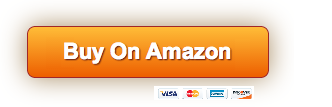
Exit S mode in Windows 11
Windows 11 in S mode is designed for security and performance, exclusively running apps from the Microsoft Store. If you want to install an app that is not available in the Microsoft Store, you will need to exit S mode
1. On your Windows 11 PC in S mode, open Settings > System > Activation.
2. In the Switch to Windows 11 Pro section, select Go to Store. (If you also see the “Upgrade your edition of Windows” section, be careful not to click the “Go to Store” link there.)
3. On the Exit S Mode (or similar) page that appears in the Microsoft Store, select the Get button. After you see a confirmation message on the page, you will be able to install apps from outside the Microsoft Store.
Active Office 365 pre-installed:
1.Launch any Office application >
2.Start your activation by signing in with your Microsoft account (Create an account if you don't already have one) >
3.Click “Active Office” >
4.Sign in to your account and follow the prompts below. >
5.Complete steps 1, 2 and 3 >
6.Click Update once Office is ready >
7.Open a document and accept the license agreement.
【14-inch HD BrightView Display】14.0-inch diagonal, HD (1366 x 768), micro-edge, BrightView. Captivating clarity and brightness are sure to enhance your work and entertainment efforts.
【Processor and Graphics】Intel Celeron N4120, 4 cores and 4 threads, 1.10 GHz base frequency, burst frequency up to 2.60 GHz, 4 MB cache, Intel UHD Graphics 600
【Upgraded to 8GB RAM & 64GB eMMC】High bandwidth RAM suitable for smoothly running multiple apps and browser tabs at once. Massive storage space for your files, apps and media, providing fast and reliable data access.
【Windows 11 Home in S mode】You can switch to regular Windows 11: Press the “Home button” at the bottom left of the screen; Select the “Settings” icon above the “power” icon; select “Activation” and then go to the Store; Select the Get option in “Exit S Mode”; Press Install. (If you also see the “Upgrade your edition of Windows” section, be careful not to click the “Go to Store” link there.)
Activate Office 365 pre-installed: 1. Launch any Office application > 2. Start activation by signing in with your Microsoft account (create an account if you don't already have one) > 3. Click “Activate Office” > 4. Sign in in your account and follow the instructions below. > 5.Complete steps 1,2 and 3 > 6.Click Update once Office is ready > 7.Open a document and accept the license agreement.


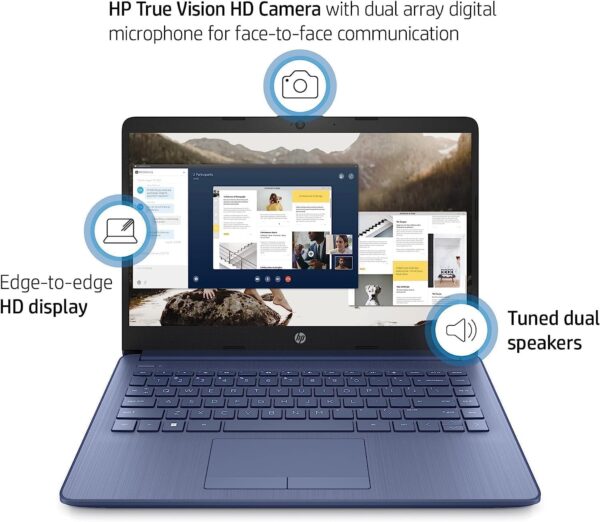
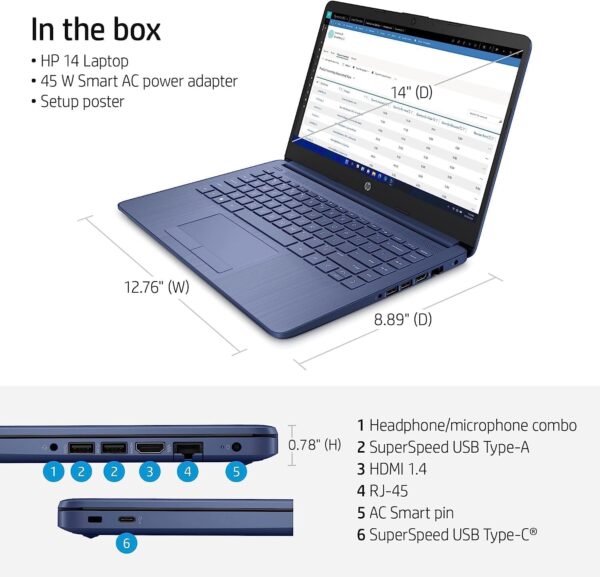


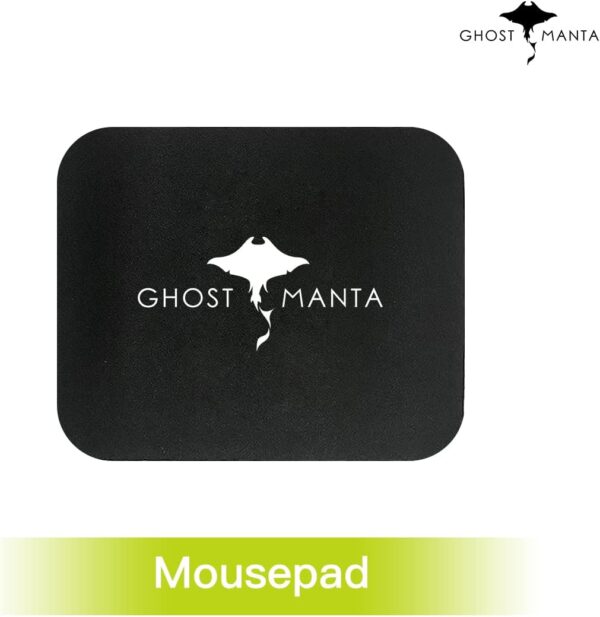

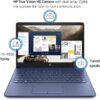








Reviews
There are no reviews yet.