Don't miss our holiday offer - up to 50% OFF!
Price: $240.00
(as of Oct 11, 2024 09:44:54 UTC – Details)
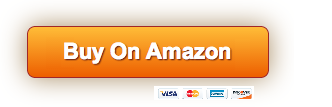
How to switch S mode to Windows 11 1. On your PC running Windows 10 in S mode, open Settings > Update & security > Activation. 2. In the Switch to Windows 10 Home or Switch to Windows 10 Pro section, select Go to Store. (If you also see the Update your edition of Windows section, be careful not to click the Go to Store link there.) 3. On the Exit S Mode (or similar) page that appears in the Microsoft Store, select the Get button. After seeing a confirmation message on the page, you will be able to install apps from outside the Microsoft Store Display: 14 diagonal, HD (1366 x 768), micro-edge, anti-glare Processor: Intel Celeron N4120 (up to 2.6 GHz burst frequency , 4 MB L2 cache, 4 cores, 4 threads) Memory: Upgraded to 8 GB DDR4 RAM Storage: 64 GB eMMC Flash Video Graphics: Intel UHD Graphics 600 Wireless Connectivity: Realtek RTL8821CE 802.11a/b/g/n/ Wi-Fi ac (1×1) and Bluetooth 4.2 combo Webcam: HP True Vision 720p HD Camera with integrated digital microphone External ports: 1 x SuperSpeed USB Type-C with 5 Gbps signaling rate 2 x SuperSpeed USB Type-A with 5 Gbps signaling rate 1 x HDMI 1.4 1 x RJ-45 1 x AC smart pin 1 x Headphone/microphone combo Minimum dimensions (W x D x H): 12.8 x 8.89 x 0.783 Weight: 3.24 lbs. CPU model speed: 22 GHz | Screen type: LCD | Graphics coprocessor: Intel UHD | Keyboard layout: Qwerty | Power Source Type: Corded Electric
【14-inch HD BrightView Display】14.0-inch diagonal, HD (1366 x 768), micro-edge, BrightView. Captivating clarity and brightness are sure to enhance your work and entertainment efforts.
【Processor and Graphics】Intel Celeron N4120, 4 cores and 4 threads, 1.10 GHz base frequency, burst frequency up to 2.60 GHz, 4 MB cache, Intel UHD Graphics 600
【Upgraded to 8GB RAM & 64GB eMMC】High bandwidth RAM suitable for smoothly running multiple apps and browser tabs at once. Massive storage space for your files, apps and media, providing fast and reliable data access.
【Windows 11 Home in S mode】You can switch to regular Windows 11: Press the “Home button” at the bottom left of the screen; Select the “Settings” icon above the “power” icon; select “Activation” and then go to the Store; Select the Get option in “Exit S Mode”; Press Install. (If you also see the “Upgrade your edition of Windows” section, be careful not to click the “Go to Store” link there.)
Activate Office 365 pre-installed: 1. Launch any Office application > 2. Start activation by signing in with your Microsoft account (create an account if you don't already have one) > 3. Click “Activate Office” > 4. Sign in in your account and follow the instructions below. > 5.Complete steps 1,2 and 3 > 6.Click Update once Office is ready > 7.Open a document and accept the license agreement.

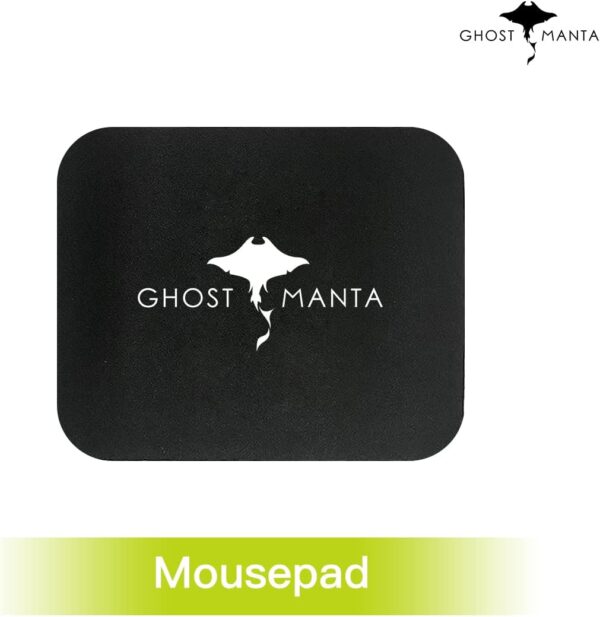
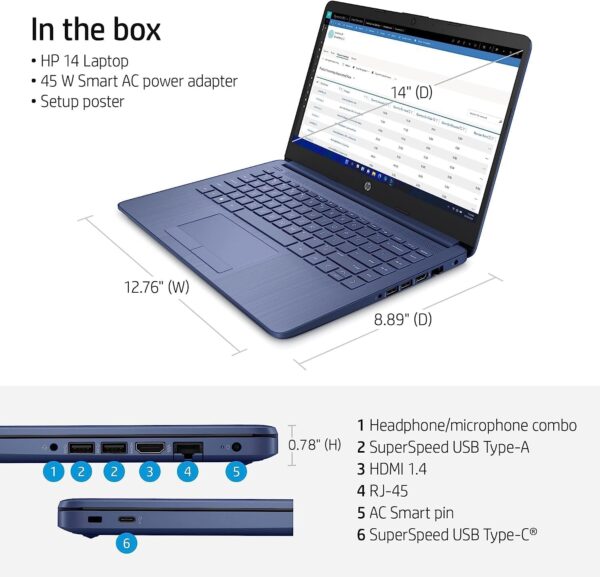
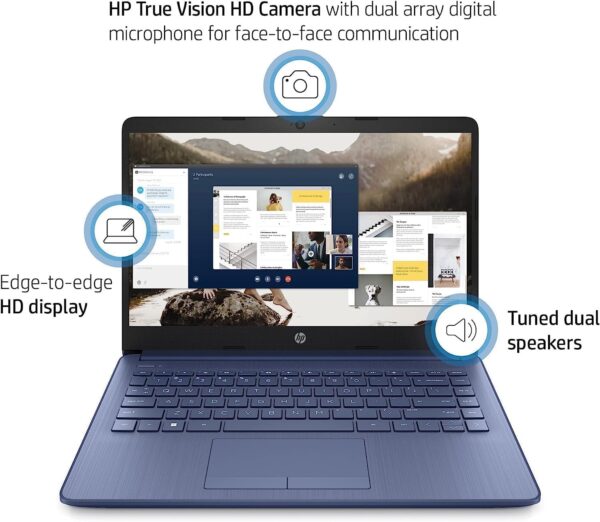

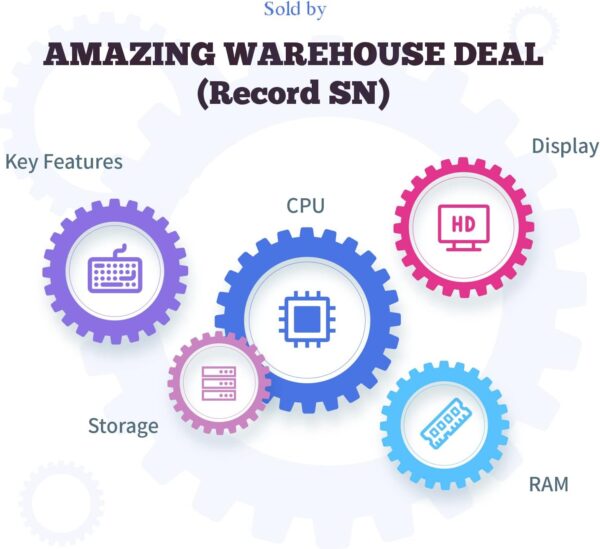


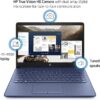






Reviews
There are no reviews yet.